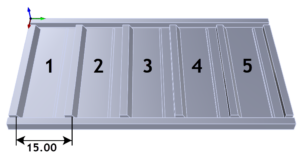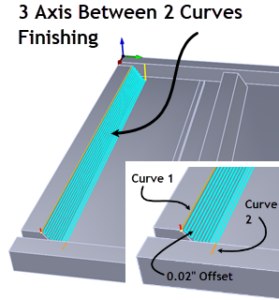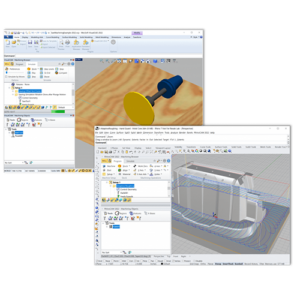With the release of RhinoCAM 2024 and VisualCAD/CAM 2024, new functionality and changes are being introduced. We have improved the quality of our product with our latest product release. Our main goal is to make the product better and address any feedback or concerns our customers may have.
This article describes the changes and new functionality that are being introduced in this release. We have made many improvements to the product, including fixing a significant number of bugs and improving performance. We believe that these changes will enhance your experience and make the product more user-friendly. We are committed to providing a high-quality product and hope that these improvements will help to build your trust and satisfaction with our product
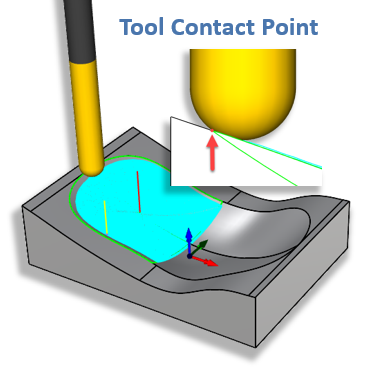
Common Enhancements
- RhinoCAM 2024 has been certified to run on Rhino 7 and Rhino 8.
- New simulation libraries from Machineworks Inc. have been incorporated into all machining modules. These libraries have improved performance significantly as well as fixed many reported issues.
Usability Enhancements

Post by Tool Priority
Enhancement to post toolpaths based on tool priority was implemented. You can now select multiple operations and post them in order of the tools being used, rather than the created order.
Ability to Save and Load Posts
The Ability to save and load Posts in a file was separated from saving and loading Settings.
A button to “Export saved Post” was implemented. This allows you to export posts saved in part files. This button will be enabled only when a post-processor is saved in a part file.
Other Usability Enhancements
A “Do not show” again option was implemented in multiple dialogs to enhance the usability of the product.
All internal code was refactored and restructured to enable additional robustness and speed improvements.
Fixture Enhancements
The Fixture Clearance parameter was implemented. Clearance values can now be assigned to clearance geometry that will allow the cutter to stay away from features by this specified amount. A clearance distance can also be specified in the Avoid Region selection dialog in 2 ½ Axis Operations.


Hole Making Enhancements

5 Axis Drilling using drive surfaces was implemented. This method allows you to select drive surfaces to project drill geometry to and move between drill points using 5-axis continuous movements. The majority of the 2-axis drilling cut parameters are now also supported in 5-axis drilling.
2 Axis Machining Enhancements
High-Speed Machining in Facing

High-Speed machining in Facing operations was implemented. An example of a high-speed toolpath is shown here.
Skim Clearance Computation in 2 Axis
Skim clearance computation now can account for in-process stock in pocketing and facing.

Negative Offsets in Face Top
Negative offset values for expanding the cut area in the Cut Area Expansion parameters in Face Top Machining were implemented. Users can now specify negative values to shrink the area to be faced.

Negative offset values for expanding the cut area in the Cut Area Expansion parameters in face-top machining were implemented. Users can now specify negative values to shrink the area to be faced.
Exact Z level in Pocketing, Profiling, and Facing
Exact Z level creation has been added as an option in Pocketing, Profiling, and Facing operations.

Support for Laser Cutting Tools
2½ Axis Laser Cutting operations are now supported with a new Laser Cutting Tool definition.

3 Axis Machining Enhancements
High Speed Machining in Facing
A high-speed machining toolpath in Facing has been implemented. This method adds 2D and 3D arcs during cut connections as well as removes sharp edges from toolpath motions.
An example contrasting the standard-facing operation against the high-speed-facing option is shown below.
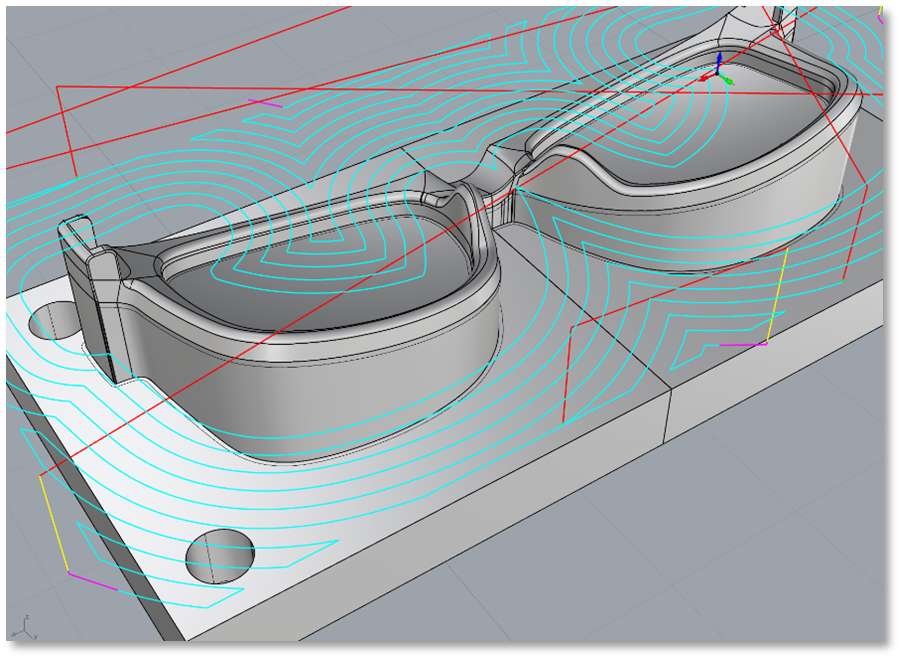

On CONTACT Surface Extent Condition
Tool CONTACT condition for Part Surfaces has been implemented in 3-axis finishing machining methods such as Parallel Finishing and Horizontal Finishing.
The contact condition is used to start cutting when the tool starts contacting the surfaces being machined and stops when the tool loses contact with the surfaces. An example of the difference between the To and the Contact condition toolpaths is shown below. This can be very useful when machining mold surfaces.

Exact Z Levels in 3-Axis Machining
Exact Z level creation has been added as an option in Horizontal Roughing and Finishing.
In previous releases, the user-specified distance between successive Z levels was considered the maximum amount of step-down possible with the tool. The distances between Z levels were adjusted to yield an integral number of cuts and yet to stay below this user-specified maximum step-down value.
However, some applications need to have the Z levels to be exactly as specified by the user. Hence this parameter was introduced to handle such applications.

Clear Flats Machining in Horizontal Roughing
Clear Flats Machining in Horizontal Roughing has been made more robust, to be able to handle large terrain models with numerous flat areas to be machined. An option to not check Clear Flats Z levels against computing Horizontal Roughing Z levels to remove duplicates was also implemented.
Skim Clearance for In-Process Stock
Skim clearance in roughing to account for in-process stock for Horizontal Roughing was implemented. In previous versions, only the part geometry was considered for skim clearance computations. This resulted in the tool colliding with uncut stock in some situations. In 2024, the in-process stock model is also used in the skim clearance computations.

Mesh Drive Surfaces in Adaptive Roughing
Mesh geometry can now be selected as the drive surfaces in Adaptive Roughing. In previous versions, only surfaces were able to be selected.

4 Axis Machining Enhancements
Z Axis as 4th Rotational Axis
The Z axis can now be used as a rotational axis in 4 Axis machining operations. If you select the Z axis as the primary axis of rotation in the machine tool definition dialog, we now allow the primary axis to be used as the rotational axis in 4-axis operations. This facilitates “tombstone machining” when parts are fixtured vertically. A simple example is shown here.

4-Axis on 5-Axis Machines
The Secondary axis of a 5-axis Machine tool can now be used as the rotation axis for 4-axis milling. This eliminates the need to have 2 different posts, one for 4-axis machining operations and one for 5-axis machining operations.

4 Axis continuous toolpath computations for Local Coordinate output have been enhanced and made more robust
5 Axis Machining Enhancements
Recompute Unwinds Without Regens
A separate command to recompute all machine angles based on the order of the operations was added to the Right Mouse Button menu in the Machining Browser. This command recomputes only the 5-axis rotary angles based on the machine kinematics and does not recompute the operations themselves. This can help when users reorder operations in the Job tree.

More 5-Axis Enhancements
New toolpath generation libraries for 5-axis machining have been integrated with the 2024 products. These libraries implement bug fixes and performance improvements in 5 Axis continuous machining.
Gage Length computation was turned off, if “Output in Local Coordinate System” is checked in the Machine tool definition dialog.
Simulation Enhancements
- Fixture geometry can now be displayed when performing machine tool simulation.
- New Machineworks simulation libraries have been integrated with the 2024 product. These libraries fix various bugs as well as implement some performance optimizations.
Machine Tool Simulation Enhancements
Additional machine tool models have been added as part of the installed machine tool simulation library.
Post Processor Enhancements
- Allow setting of both inches and mm codes at the same time in the Post Generator without switching to corresponding units was implemented. Now the post-processor will automatically output the correct output based on the units of the programmed part. It will also scale the corresponding stored values for feed rates. This negates the need to have two posts for every machine.
- Post variables for laser tool-specific parameters such as Pierce, Dwell, and Power were added.
- Enhancement to add air coolant through the spindle was implemented.
- Output Setup Code can now be optionally inserted before Tool Change Code.
- The ability to control the location where the Tool list is output in the posted code was implemented.
- Variables for outputting each operation’s machining time were implemented.
- Variables to output comment start and end characters have been introduced.
Licensing Enhancements

A new user interface for the Network Locked license model has been introduced along with additional tools for license managers to make it easy for them to manage licenses.
The Check for Updates has been made more robust and an error logging system has been introduced to help troubleshoot issues with the deployment of the product.
Misc Bug Fix Enhancements
- Issues with CSV export for Tool libraries, when tested in CAM 2020, were fixed.
- Generating Pencil Tracing for attached test case crashes Rhino to desktop was fixed.
- Rhino crashes while Regenerating the Machining operations for the attached test part was fixed.
- CAM crashes when starting regeneration during the simulation process were fixed.
- The cut motion start code not being output was fixed.
- Cannot clear Program # under Machining Operation Properties dialog once you enter and click OK was fixed.
- Custom tool incorrectly defined when a tool holder is assigned to it was fixed.
- CAM crashes when opening the Exported VCP file from Rhino were fixed.
- Fixed issue with rotation angle output for setups even if setup block code is empty.
- Using a pick to determine min & max diameter for the diameter filter range in hole making does not work when face edges are selected was fixed.
- Tool methods are not available in RhinoCAM API for .NET was fixed.
- Serious unhandled error when simulation reaches a Machine Control operation.
- Fixed nesting window freezing issue while auto-tagged on the geometry side.
- Fixed crashes in the Nest module.
- Clearance value updated for nesting shapes.
- NEST returns the error “Available orientations for part(s) are not suitable for Nesting” and fails to nest all parts.
- Un-suppressing machining operation resets count and priority under the Nesting parameters tab in Profile-Nesting to default values was fixed.
- Bugs in the Explode Cabinet Parameters dialog was fixed.
- Cabinet Decomposition to Flat Panel Layout was renamed.
- 5-axis tool axis control fails to post the proper C-axis angles in all tool motions.
- Software freezes and does not respond on posting 4-axis Machining Operation was fixed.
- Fixed minor bugs in the CAM installers.
- Allow negative values for the Width Offset value was implemented.
- While selecting Select Flat Area Regions as containment region
- Selection of Edged
- The cycle-off code does not output in the post for the 2024 product was fixed.
- CAM freezes and does not respond on posting 5 axis MOp was fixed.
- Added code for replacing characters (‘/’
- Tool load block not output for the programmable post was fixed.
- Tool change block not output for programmable post processor was fixed.
- Post output incorrect angle for first setup rotation for 4/5-axis operations was fixed.
- Update translator plugins to use the MSVC 2019 toolset.
- VisualCAD/CAM crashes when opening the Exported VCP file from Rhino.
- Explode Cabinet Parameters UI dialog errors were fixed.
- The diameter range filter not working for the Knowledge base selection rules issue was fixed.
- CAM crashes while saving the “Knowledge Base” from the Machining Objects Browser.
- Crash when switching from Nesting to Milling was fixed.
- Crash after clicking “Yes” in the Voxel Simulation dialog and opening a new part was fixed.
- “When copying a Drill along a curve operation, the parameters are reset to Select Hole Features” was fixed.
- “When using fixtures, the 2 ½ Axis Facing toolpath won’t calculate” was fixed.
- “Toolpath will show as edited after the warning appears” was fixed.
- “When producing holes, the “Always post-process G-code during toolpath generation” results in an error” was fixed.
- “In CSV files the ‘# of Flutes’ heading appears twice, both for drills and mills” was fixed.
- “Choose Nesting Parameters, tag options, and nested sheets layout options exclude each other.” was fixed.
- “Scroll buttons are not working for the Machining Objects dialog.” was fixed.
- “Update default settings for User Interface Preferences” was fixed
- “Changing the CAM modules to G-code editor/MESH some unknown text appears in the Mill module Mops (While using auto-hide option)” was fixed.
- “Auto hiding the Machining Browser hides the CAM module checkmark in the CAM dropdown” was fixed.
- “Machining browser toggle button to change the CAM modules is not working while auto-hiding the Machining browser.” This was fixed.
- “When copying or cloning a “drilling along a curve” toolpath, the parameters are reset to “Select Hole Features” was fixed.
- Fixed issue with draggable command icons on tabs in the Machining Objects dialog
- “Options under the VisualCAM Machining-Browser/Machining Objects are locked (inability to click) after using Regenerate All operation.” was fixed
- Fixed issue with Programmable post-processor outputting code specified on OnMOpStart at the OnMOpEnd event.
- Fix for crash when the “Enter” key is pressed in the fixture creation dialog
- Saw machining changed so that the Saw axis is parallel to the X-axis of the setup.
- Fix for Programmable post: multiple lines merged into one when no prefix letter is specified.
- Fix for crash while saving the “Knowledge Base” from Machining Objects Browser.
- Network Server changes to fix crashes due to bad requests.
Thank you all and we hope you enjoy our version 2024!
Add Your Heading Text Here
Lorem ipsum dolor sit amet, consectetur adipiscing elit. Ut elit tellus, luctus nec ullamcorper mattis, pulvinar dapibus leo.


Add Your Heading Text Here
Lorem ipsum dolor sit amet, consectetur adipiscing elit. Ut elit tellus, luctus nec ullamcorper mattis, pulvinar dapibus leo.