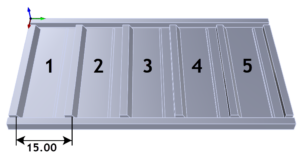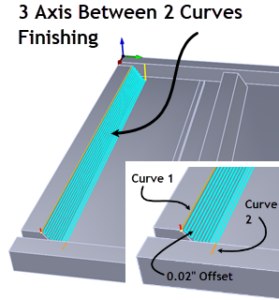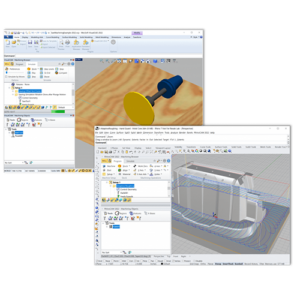Pete Sorenson has spent 42 years teaching technology classes to High School students at Lake Washington High School, Kirkland Washington as well as the greater Kirkland Washington area and the Rainier School District in Rainier OR. Pete’s curriculum has included AutoCAD & Drafting, Automotive Shop, WoodShop and Metal Shop. Currently, Pete is one of three Education Specialists with McNeel & Associates who actively run technology workshops educating teachers on the use of CAD/CAM technology including the Rhinoceros CAD (Rhino) drawing and modeling program. Pete’s hand-on workshops teach educators how to draw in 2D and how to model in 3D using Rhino, how to design for manufacturing, how to setup their CNC machines, how to hold and fixture parts and most of all, how to get projects completed using CNC mills, routers, 3D printers and more.
Pete Sorenson has spent 42 years teaching technology classes to High School students at Lake Washington High School, Kirkland Washington as well as the greater Kirkland Washington area and the Rainier School District in Rainier OR. Pete’s curriculum has included AutoCAD & Drafting, Automotive Shop, WoodShop and Metal Shop. Currently, Pete is one of three Education Specialists with McNeel & Associates who actively run technology workshops educating teachers on the use of CAD/CAM technology including the Rhinoceros CAD (Rhino) drawing and modeling program. Pete’s hand-on workshops teach educators how to draw in 2D and how to model in 3D using Rhino, how to design for manufacturing, how to setup their CNC machines, how to hold and fixture parts and most of all, how to get projects completed using CNC mills, routers, 3D printers and more.
The RhinoCAM Difference
Pete also performs custom CNC manufacturing for an exclusive set of clients including fixtures and tooling for manufacturing custom cutting tools, hydroplane water racing craft components and automotive street racing applications. Pete also performs custom machining on some of the oldest street clocks in America, many currently in museums! In his home workshop Pete uses RhinoCAM to generate G-Code for his ProLite CNC mill. Also included are 3 manual lathes, 3 milling machines, band saws, drill presses, and a metal-working shaper!
We recently sat down with Pete to discuss his amazing career and to ask him why RhinoCAM is his goto program for generating G-Code and for teaching other educators to use CNC machining technology. Here is just some of what Pete had to say about his RhinoCAM.
What sets RhinoCAM apart from other CAM systems?
“Well, there is good support #1, good price #2, and once you get the vernacular of what the different menus are asking you to do its relatively easy #3! Also, the fact that you can edit your Rhino drawing and then go directly to RhinoCAM to update your toolpaths makes it very flexible especially with multiple monitors.”
Pete Sorenson, Education Specialist
McNeel & Associates, Kirkland, Washington
The RhinoCAM Student Project
In this project teachers and students learn the basics of RhinoCAM by programming 2½ Axis Pocketing and 2½ Axis Profiling operations to machine the letter tile block shown here on the right. The exercise illustrates the use of simple 2D geometry to define setup and stock parameters as well as the ability to cut pockets for roughing and Profiles for finishing. There are similar tiles for each letter in the alphabet so teachers and students select combinations of tiles to complete a project.

The CAD Geometry
The CAD geometry for this project is simple planer 2D curves drawn on the default Rhino XY construction plane (from the Top View) as shown in the illustrations below. All of the curves are located on this default XY Plane. The outer rectangle is 3” x 3” square and represents the outer perimeter of the tile. The bottom left corner of this rectangle is located at the WCS (World Coordinate System) 0,0,0 origin. We will refer to this as “XYZ” zero. That is because this default construction plane is located at a Z depth of zero and the bottom left corner of the geometry is located at XY zero.


The Stock & Setup
The stock definition in RhinoCAM for this project is a Box Stock with Length (L) equal to 3.00”, Width (W) equal to 3.00” and Height (H) equal to 0.75”. Notice that the top right corner of the stock in the dialog below is selected. This means that the dimensions entered into the dialog are measured from this corner of the box stock. Also, under Corner Coordinates you see that Xc, Yc and Zc each equal zero. That corresponds with the lower left corner of our control geometry which by default is the WCS (World Coordinate System) origin. The setup or workpiece origin is located at this 0,0,0 position.
For the project’s limited piece runs, Pete uses blue tape and super glue to hold the blocks to the fixture on the milling table. Pete also uses ORACAL Oramask 813 Stencil Film to mask the top of the stock prior to machining.




Sequence of Operations
The Machining Job and Setup 1 shown here on the right includes one 2½ Axis Pocketing operation followed by three 2½ Axis Profiling operations. All four operations use the same tool which is a down spiral ⅛” diameter Carbide 2 Flute Flat End Mill.
Setup 1 shown in the Machining Job is located at the WCS origin (0,0,0). You can locate this position in the illustrations above. When you post Setup 1, each machining operation is then posted in the order that they appear under Setup 1. See Posting G-Code below for more information on posting options.

2 1/2 Axis Pocketing 1 (FM: 1/8″ 2F CARB)
The first machining operation that appears under Setup 1 is 2 1/2 Axis Pocketing 1 (FM: 1/8″ 2F CARB). It performs a pocketing operation to clear stock material out between the two closed curve regions shown here on the right. The resulting toolpath and many of its Cut Parameters are shown in the illustrations below.
For Cut Parameters the Global Tolerance for the operation is 0.001”, a Stock value of 0.025” and cutter compensation is disabled. This means that there will be a thickness of 0.025” left between the cutter diameter and the curve regions. The tool path employs an Offset cut pattern, a Climb cut direction, an Inside start point, and a Stepover of 25% of the tool diameter.