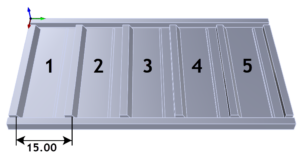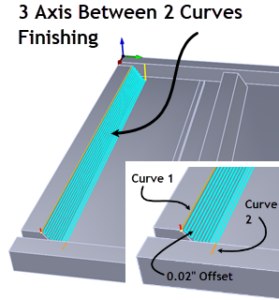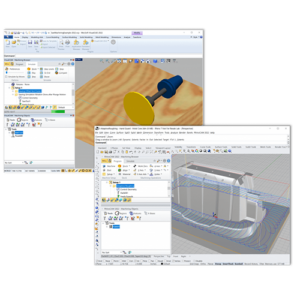Insight Exhibits, LLC [http://www.insightmuseumexhibits.com/], located in Carmel, New York, is one of a handful of design/build shops in the United States specializing in the design and fabrication of museum quality exhibits. Scott Hoefer, owner/operator of Insight Exhibits, uses RhinoCAM exclusively for all of his digital manufacturing projects.
In this project, Scott is machining components for an elliptical exhibit enclosure shown inset in the screen image below. The structural components are cut from ¾” Ultralight MDF. The outside walls of the enclosure will be wrapped in 1″ sound-proofing material. The inside walls will be covered in curve-core bending material.
 Watch a time-lapsed video of a sheet of these components being machined on Scott’s Techno CNC Router from RhinoCAM toolpaths. [Link: https://youtu.be/XaTNNNikWNw]
RhinoCAM includes a cabinet design decomposition utility that allows the user to decompose (i.e., explode) any design that is composed of multiple solid objects, just like Scott’s exhibit assembly. This function is specifically designed to explode a cabinet assembly solid body/bodies into individual components. These components can then be nested or machined. You will find the command on the RhinoCAM Utility menu. Selecting it displays the Explode Cabinet Control Parameters dialog shown below.
Watch a time-lapsed video of a sheet of these components being machined on Scott’s Techno CNC Router from RhinoCAM toolpaths. [Link: https://youtu.be/XaTNNNikWNw]
RhinoCAM includes a cabinet design decomposition utility that allows the user to decompose (i.e., explode) any design that is composed of multiple solid objects, just like Scott’s exhibit assembly. This function is specifically designed to explode a cabinet assembly solid body/bodies into individual components. These components can then be nested or machined. You will find the command on the RhinoCAM Utility menu. Selecting it displays the Explode Cabinet Control Parameters dialog shown below.

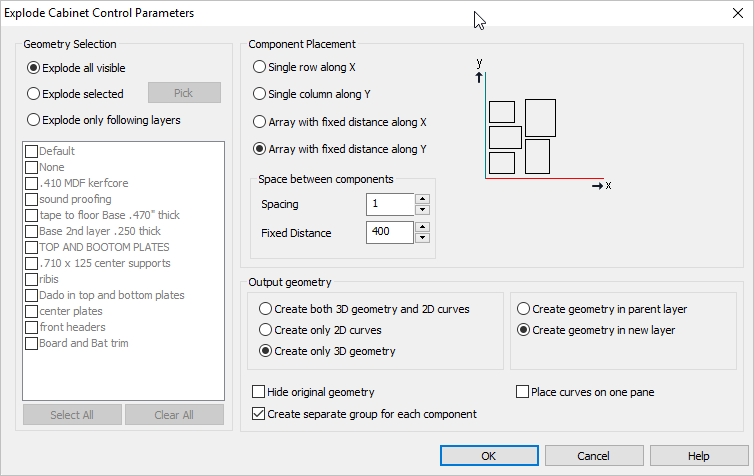
 Here we see the RhinoCAM plugin loaded and displayed on the left in Rhino. Inset on the right (top and bottom) we see Scott’s completed elliptical exhibit enclosure. Each component in the enclosure is a separate solid entity. In the middle, you see the results. Each solid component was extracted from the assembly and arranged on the XY plane according to the parameter selections shown on the Explode Cabinet Control Parameters dialog.
This time-saving utility can be used on any 3D model in Rhino that consists of multiple independent solid geometries. We encourage you to try it out and let us know how it works for you!
Here we see the RhinoCAM plugin loaded and displayed on the left in Rhino. Inset on the right (top and bottom) we see Scott’s completed elliptical exhibit enclosure. Each component in the enclosure is a separate solid entity. In the middle, you see the results. Each solid component was extracted from the assembly and arranged on the XY plane according to the parameter selections shown on the Explode Cabinet Control Parameters dialog.
This time-saving utility can be used on any 3D model in Rhino that consists of multiple independent solid geometries. We encourage you to try it out and let us know how it works for you!
 Watch a time-lapsed video of a sheet of these components being machined on Scott’s Techno CNC Router from RhinoCAM toolpaths. [Link: https://youtu.be/XaTNNNikWNw]
RhinoCAM includes a cabinet design decomposition utility that allows the user to decompose (i.e., explode) any design that is composed of multiple solid objects, just like Scott’s exhibit assembly. This function is specifically designed to explode a cabinet assembly solid body/bodies into individual components. These components can then be nested or machined. You will find the command on the RhinoCAM Utility menu. Selecting it displays the Explode Cabinet Control Parameters dialog shown below.
Watch a time-lapsed video of a sheet of these components being machined on Scott’s Techno CNC Router from RhinoCAM toolpaths. [Link: https://youtu.be/XaTNNNikWNw]
RhinoCAM includes a cabinet design decomposition utility that allows the user to decompose (i.e., explode) any design that is composed of multiple solid objects, just like Scott’s exhibit assembly. This function is specifically designed to explode a cabinet assembly solid body/bodies into individual components. These components can then be nested or machined. You will find the command on the RhinoCAM Utility menu. Selecting it displays the Explode Cabinet Control Parameters dialog shown below.

Locating the Explode Cabinet Design Utility
This dialog contains all of the parameters needed to decompose a cabinet assembly. Starting from left to right in the dialog, you have the Geometry Selection section that determines what geometry to consider for decomposition. Then the Component Placement section controls how the components will be arranged on the XY plane including total width and spacing between components. The Output Geometry section determines what types of geometry to create in the layout and how to treat that new geometry. For example, you can create 2D curves and/or the actual 3D solid geometry and then place that geometry into groups and on layers.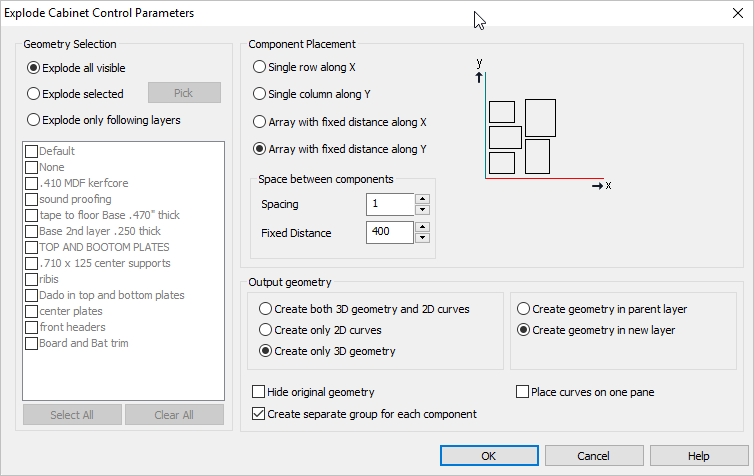
The Explode Cabinet Control Parameters Dialog
 Here we see the RhinoCAM plugin loaded and displayed on the left in Rhino. Inset on the right (top and bottom) we see Scott’s completed elliptical exhibit enclosure. Each component in the enclosure is a separate solid entity. In the middle, you see the results. Each solid component was extracted from the assembly and arranged on the XY plane according to the parameter selections shown on the Explode Cabinet Control Parameters dialog.
This time-saving utility can be used on any 3D model in Rhino that consists of multiple independent solid geometries. We encourage you to try it out and let us know how it works for you!
Here we see the RhinoCAM plugin loaded and displayed on the left in Rhino. Inset on the right (top and bottom) we see Scott’s completed elliptical exhibit enclosure. Each component in the enclosure is a separate solid entity. In the middle, you see the results. Each solid component was extracted from the assembly and arranged on the XY plane according to the parameter selections shown on the Explode Cabinet Control Parameters dialog.
This time-saving utility can be used on any 3D model in Rhino that consists of multiple independent solid geometries. We encourage you to try it out and let us know how it works for you!