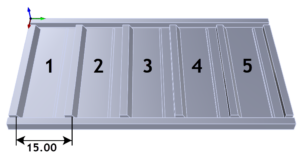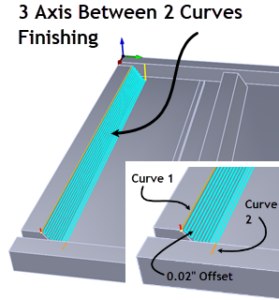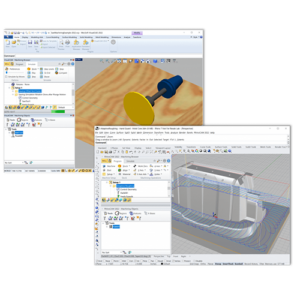One really cool and powerful feature I really like in our CAM products is the ability to reuse a predefined set of machining operations across multiple parts. This feature eliminates the need to recreate often used machining operations repeatedly in each of these parts, which can be a big time saver. We call this feature a Knowledge Base or in short “K-Base or KB“. This knowledge base includes parameters used in each of the machining operations – tool, feeds/speeds, clearance and cut parameters, sequence of machining processes used, machine tool definition and post processor.
You can archive an entire machining strategy specific to a certain class of parts in a Knowledge Base. For example, in family of part situations, where the same set of machining operations and tools can be applied to machine these parts, it would be most appropriate to archive this processes in a K-base file and then apply it across all of the parts in this family.
KBs are inter-operable across all of our CAM products – that is, a knowledge base created in VisualMILL can be loaded in RhinoCAM, Alibre CAM & VisualMILL for SolidWorks and vice versa.
How do I create a Knowledge Base?
Once you have a part open that contains machining operations, select Knowledge Base and Save to KB from the Program tab or use “Save to Knowledge Base” option by performing a right mouse button click on Machining Job. Can’t get any simpler than that!
Add Your Heading Text Here

How do I use the Knowledge Base?
Open the part you wish to program. Select Knowledge Base and Load KB under the Program tab. Right mouse button click on Machining Job & select Regenerate. The toolpaths for the entire set of machining operations will be created using the new geometry!

You can also drag & drop machining operations from the K-bases tab (located on the Machining Objects browser) by selecting a Setup or an operation and drag it to the Machining Operations browser for programming.
Please note that when programming toolpaths that require the use of control geometry, you would have to edit machining operation and select the geometry before generating the toolpaths.
Add Your Heading Text Here
Lorem ipsum dolor sit amet, consectetur adipiscing elit. Ut elit tellus, luctus nec ullamcorper mattis, pulvinar dapibus leo.


Add Your Heading Text Here
Lorem ipsum dolor sit amet, consectetur adipiscing elit. Ut elit tellus, luctus nec ullamcorper mattis, pulvinar dapibus leo.