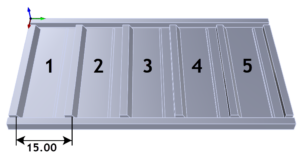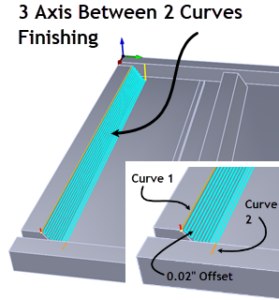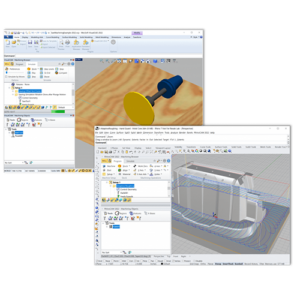The RhinoCAM Part

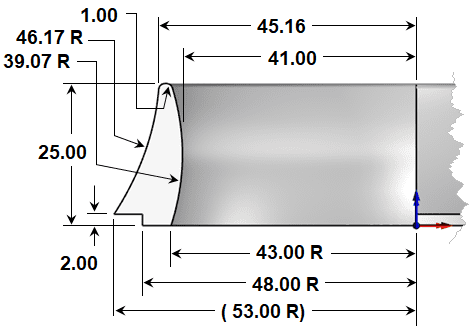
It measures approximately 106 mm in diameter and 25 mm high.
Reference Surfaces

There are times when additional reference surfaces are added to the RhinoCAM part geometry to help guide the cutting tool in certain areas. For this part we want to do two things: 1) we want to control the depth of the finishing operations on the inner diameter, which allows us to control the toolpath at two different depths, one for the inner diameter and one for the outer diameter. 2) We also want to control the cutting tool as it machines the sharp arc corners on the inner and outer diameters. These edges are indicated at the red dots in this illustration.
Have a look at the part below. It is turned over so the bottom is upward. The two reference surfaces are magenta in color. We do not want the tool to “roll” over the inner edge causing degradation of the edge. The reference surface will guide the tool past the edge. This type of reference surface is used frequently in mold machining to protect parting lines. We are using it here for a similar purpose.
The second is a planar circular surface located on the inner diameter. Since the inner diameter of the part is 82.00 mm (see drawing above), the diameter of the reference surface should be no less than 75.65 mm so that it stops the 6.35 mm diameter finishing ball mill. The Z depth of this reference surface must be at least 3.175 mm below the quadrant of the inner arc. In the illustration below the quadrant, the point is shown with a blue dot.
This is so the full diameter of the cutting tool will proceed to a depth that passes the quadrant point but not all the way through the part. This planar surface is shown as a line in the elevation view below. The arrow indicates the depth to cut on the inner diameter. Similar reference surfaces are used when machining the top side. More on that so keep reading.
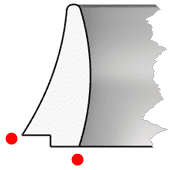
Note:
The Rhino layer containing the reference surfaces must be turned ON (visible) when the toolpaths are generated. Once the toolpaths are generated the layer can be turned OFF.
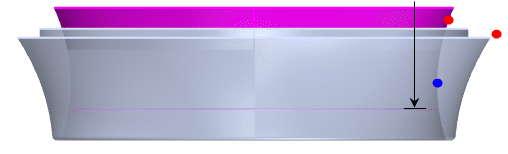
The RhinoCAM Setups
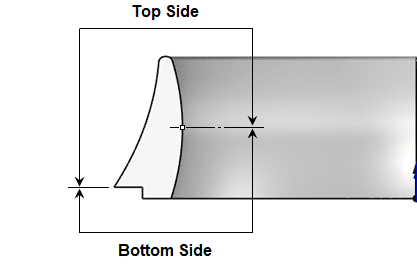
Setup 1 (Part Bottom – Circular Stock)
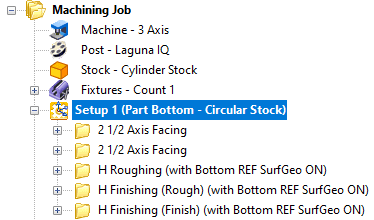
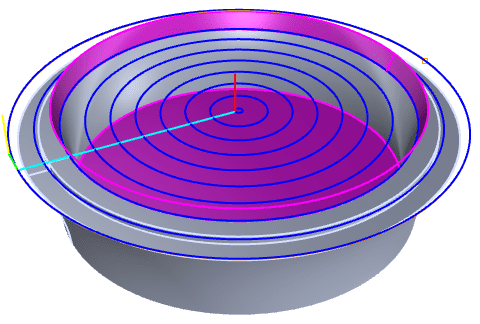
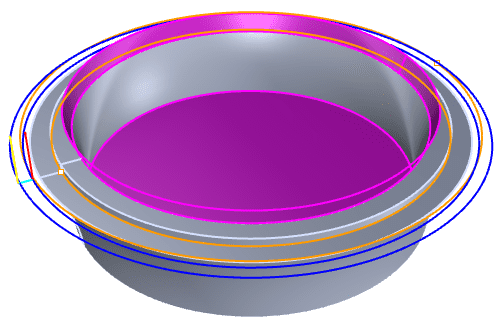
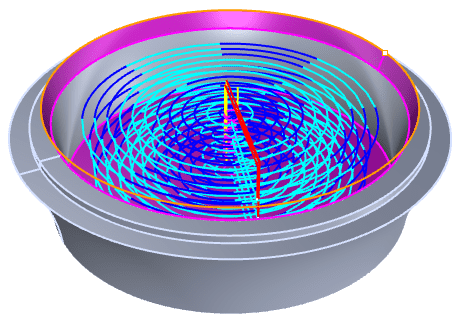
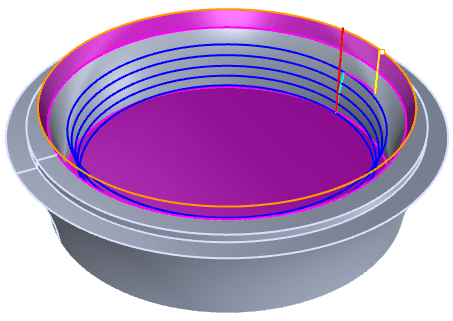
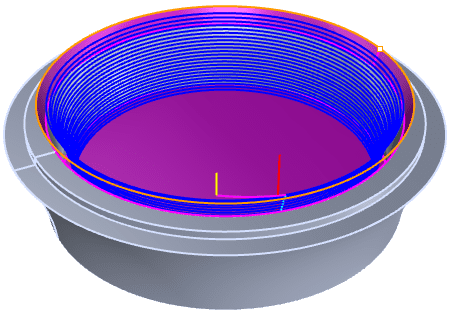
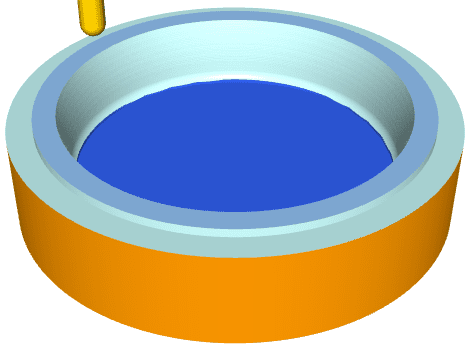
The Fixture
Note:
The RhinoCAM Professional configuration allows multiple setups to reside in the same part file. This allows you to design and CAM program both sides of the fixture at the same time as CAM programming the two-sided part!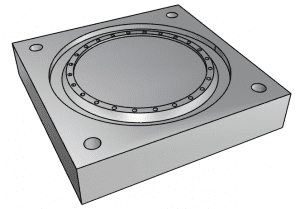
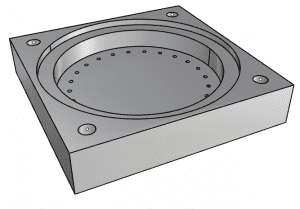
Flipping & Fixturing the In-Process Stock
In the images below you see the part and fixture as they look before and after Setup 2 is programmed and machined. Similar to the bottom, the top side also has two reference surfaces (shown in the color green). The first is a flat planar surface placed inside the part to contain the operations to a fixed Z depth (on the inside only).
The second reference surface is actually part of the fixture. You will notice that it is an exact tangential extension of the outer surface of the part. It will serve to guide the finishing pass downward and past the bottom outer edge. This surface will keep the finishing tool from riding on this edge and degrading it.
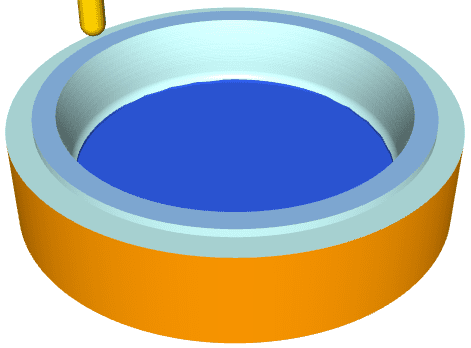
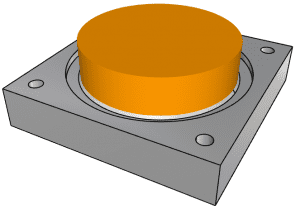

This illustration shows a cross-section of the part and fixture. The bottom vacuum chamber and the 3 mm diameter holes are clearly shown. You can also see that the bottom edge of the part’s outer diameter (see the red dot in the illustration) mates with the fixture to form a continuous transition as the cutting tool moves past this outer edge.
You will also see that the bottom-most diameter of the part fits snugly onto the mating pocket in the fixture. In the Rhino CAD geometry, these two diameters are the same dimension. When cutting the fixture, the exact fitting diameter of the pocket can be controlled using the XY Stock allowance parameter in the 2½ Axis Pocketing operation dialog. For example, a negative Stock allowance of -0.005 will overcut the pocket by 0.005. This can be adjusted to achieve the fit required.
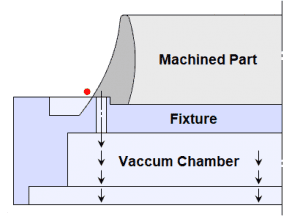
Setup 2 (Part Top)
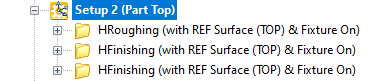
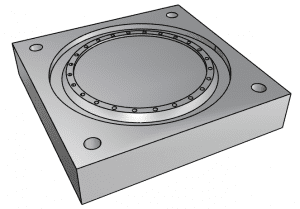
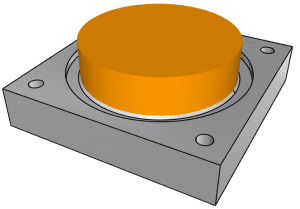
(LEFT) On the left, we see the fixture shown without the in-process stock. (RIGHT) On the right, we see the
fixture shown with the in-process stock flipped over and mounted on the fixture.
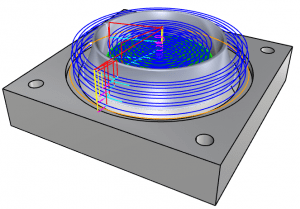
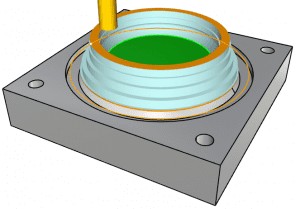
(LEFT) The first operation is 3 Axis Horizontal Roughing. It will remove additional in-process stock. (RIGHT)
On the right, we see the cut material simulation of the 3-axis Horizontal Roughing operation. Notice that the
excess inner stock has been removed exposing the bottom side finishing operation.
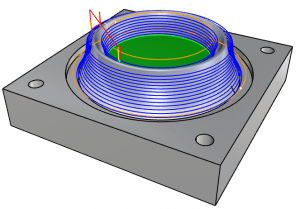
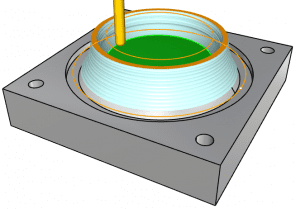
(LEFT) The second operation is 3 Axis Horizontal Finishing. This is a pre-finishing operation that leaves 1
mm of stock on the part. (RIGHT) On the right we see the cut material simulation showing the in-process
stock after the operation is complete. Notice the exposure of the bottom side inner finishing operation.
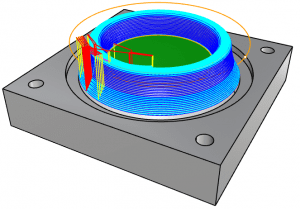
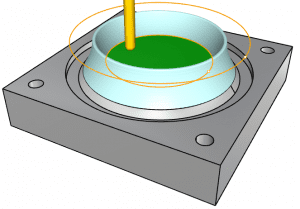
(LEFT) The third and final operation is another 3 Axis Horizontal Finishing operation. This time the Stock
allowance is set to zero and the cut level stepdown is set to 0.25 mm. (RIGHT) The cut material simulation
shows how the completed part will look before removing it from the fixture.
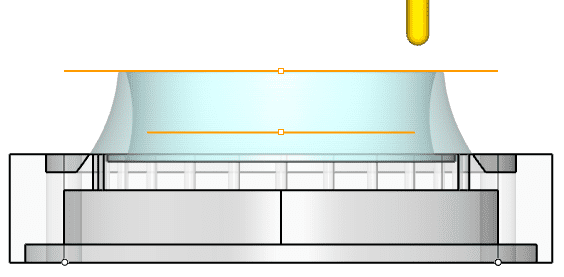
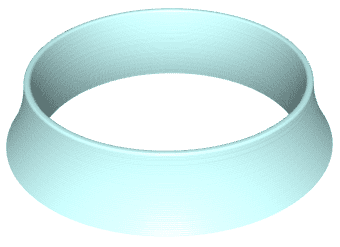

Cool project Michel!
Thank you for allowing us to showcase your work!
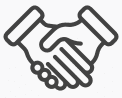
More from Michel Bélair Luthier
Michel’s guitars are made with the best quality wood. Western Red Cedar from Vancouver Island and European Spruce from Switzerland. He also has excellent Engelmann Spruce from western Canada. Michel recommends Indian Rosewood for the back and sides because of its excellent acoustic properties and straight grain for stability. Michel also recommends rosewood from Madagascar. The neck is of South American mahogany and African ebony for the fingerboard.
Have a look at some pics from the shop at Michel Bélair Luthier!


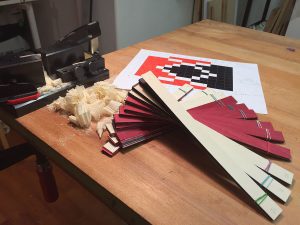





Follow Michel Bélair Guitars Online:
More about RhinoCAM Configurations
RhinoCAM – MILL is available in 5 different configurations (Express, Standard, Expert, Professional and Premium). The parts shown here were programmed using the Professional configuration. Here are some additional details about each of the available configurations. For the complete features list, visit the RhinoCAM Product Page.
- RhinoCAM MILL Express: This is a general-purpose program tailored for hobbyists, makers, and students. Ideal for getting started with CAM programming. Includes 2 & 3-axis machining methods. Includes ART & NEST modules as well!
- RhinoCAM MILL Standard: This configuration includes everything that is in the Express configuration and additional 2-1/2 Axis, 3 Axis & Drilling machining methods.
- RhinoCAM MILL Expert: Suitable for 4 Axis rotary machining. Includes the Standard configuration plus 4 Axis machining strategies, advanced cut material simulation, and tool holder collision detection.
- RhinoCAM MILL Professional: Ideal for complex 3D machining. Includes the Standard and Expert configuration plus advanced 3 Axis machining strategies, 5 Axis indexed machining, machine tool simulation, graphical toolpath editing, and a host of other features.
- RhinoCAM MILL Premium: Tailored for complex 3D machining with both 3 Axis and full 5 Axis methods. Includes the Standard, Expert, and Professional configurations plus 5 Axis simultaneous machining strategies.
For the complete features list, we invite you to visit the RhinoCAM Product Page: mecsoft.com/rhinocam